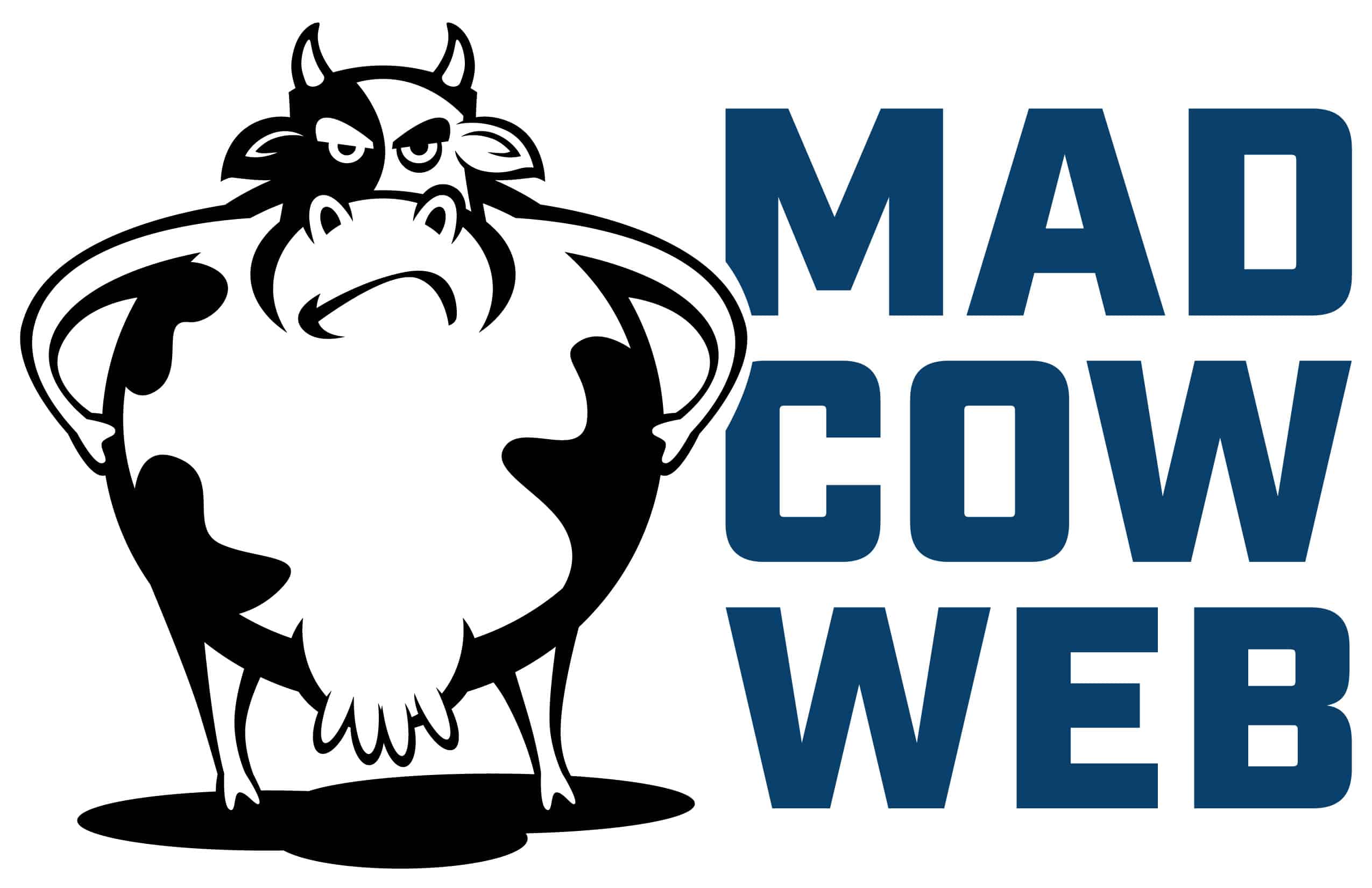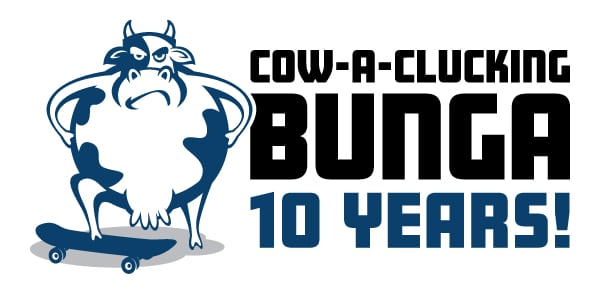If you’re just starting out on your quest for WordPress domination (or just building your own awesome site), the task can seem a bit overwhelming. I have been working with wordpress for a little over 5 years now. I started my Colorado Web Design business on Feb 28, 2011 (yes, I had to go and look that one up!). The super-friend that I purchased the company from, while intelligent and very helpful, was starting his own new business and moving to Virginia (from our shared home state of NH). He was not able to hold my hand through every new site or every client request. In the end, like many of us, I was left to dig around and find the solutions on my own.
If you’re just starting out on your quest for WordPress domination (or just building your own awesome site), the task can seem a bit overwhelming. I have been working with wordpress for a little over 5 years now. I started my Colorado Web Design business on Feb 28, 2011 (yes, I had to go and look that one up!). The super-friend that I purchased the company from, while intelligent and very helpful, was starting his own new business and moving to Virginia (from our shared home state of NH). He was not able to hold my hand through every new site or every client request. In the end, like many of us, I was left to dig around and find the solutions on my own.
My intention today is to at least get you started in the right direction. When it comes to building websites there are SO many different facets of the process they can’t all be covered in a short rambling blog post. Today I’m attending to a training on how to build a plugin. What that should tell you is the “deeper dives” into WordPress are not really necessary until you are ready.
Hosting, updates, themes, plugins, child-themes, CSS, PHP, HTML, version control, backups and site security are just a few of the factors you’ll eventually cover in your journey. When I started the business, Sean transferred 30 or so clients over to me, each with their own different themes, versions, hosting, etc. The beauty (and pain) of this was I was able to get familiar with different hosting platforms, versions of WordPress core and a myriad of different plugins.
My advice would be to get yourself set up with a hosting company and start to build fresh WordPress installs. You’ll want to learn how to use sub-domains, but your hosting company can help with that. This way you can have domains like “testing1.ridgeviewtechnology.net” and “testing2.ridgeviewtechnology.net” without needing to have multiple domains or multiple hosting accounts. *Note that I grabbed the “.net” version of my company name for my development server. This keeps the traffic (and crashes from testing) off of my main domain!
Go through the process of building a new install a half-dozen times or so. This will get you more familiar with the three main components of an install. The core files, the database and the editing of the wp-config.php file. Honestly, there’s not much more to the installation process than that.
The beauty of doing this a bunch of times is that you will inevitably get a “database connection” error, a blank white screen or even a home page with no styling and just text. All of these are issues that experienced WordPress folks have lived through and fixed a hundred times. You will have the advantage of doing this on your private development server, in the comfort of your own home and with nobody, especially not a client, seeing your learning process.
While this is truly just my opinion, the next most important thing you can do is create a child theme. The “theme” for your website is what holds all of the styling for your site. There are a million different ones you could use, but for now I would use one of the themes that shipped with your install. In this case it is likely going to be called “Twenty 16”. These can be found in the dashboard under “Appearance”.
There is loads of information about creating a child theme (honestly it can be as simple as a folder with a single file inside called “style.css”). This child theme gives you the ability to add your own styling (CSS), functions (PHP), and other customizations without those changes being over-written when the “parent” theme comes out with an update. Typically when you update a theme, which is very important to do, all of the customizations you have done are erased and a fresh copy of the theme is installed. The child theme prevents this.
A fantastic resource for creating your own child theme can be found here. A couple things to note about that link. First and foremost, remember what I said in that earlier paragraph. All you truly need is a folder and the content of the style.css which they provide you at that link. You don’t “need” the functions file. Next, this is the WordPress “Codex”. Since I’m not a “real” programmer, I don’t have a clue what a “codex” is, but you should know that everything, and I mean everything, you will likely need to learn about WordPress can be found at that website. I’m not promising you it will be the easiest thing to read or understand, just know that it is the “manual” for running and customizing WordPress.
*IMPORTANT NOTE:
In order to do the above function of creating multiple WordPress installations on your server and then creating child themes, you’re going to have to know FTP and how to connect to your hosting company (specifically your own server). Filezilla is a great application for this and it’s free! Just be sure to grab the “Client” and not the “Server” from that link above. This will give you access to all the files of your server and allow you to create new folders and files.
The last item I would offer for today would be to make a copy of that style.css file that you created for you child theme and leave it on your desktop. There’s no reason to re-create this every time you have a new install and this will allow you to make a quick edit of that file and move it to your new child theme via FTP anytime you like. I actually have an entire folder on my desktop called “child theme files” which I refer to every time I build a new site. It has dozens of my favorite plugins (you’ll get to those soon), a couple of my favorite themes and a few child theme files that save me from having to re-create them every time I build a new site.
So get started this weekend and see how far you can get. I’d love to hear from anyone giving this a shot and see if I can help get you pointed in the right direction if you get lost. Don’t worry about the layout or styling of your fancy new site. Just build one, get the child theme “activated” and then build another one. The more you familiarize yourself with this process now, the faster you will be when that first client calls and asks you to build them a site.